Logitech Unifying Receiver is a device used by Logistic devices in order to sync all the Logitech products and allow them to be used wirelessly with the computer. This even looks like a very small device that could be plugged into the computer and can be used as a solution. But what if the Logitech unifying receiver is not detected due to any reason? Well, this blog will give you a wholly good idea about it.
The Reasons behind Logitech Unifying Receiver Not Detecting
There could be several reasons why this receiver is not working properly include:
- Windows update: There was a time when Windows update spread outrage all over the world as it was the reason the receiver broke and devices were not synced. Here uninstalling of the update was required.
- Requirement of Unifying software: You may not know about it but your computer requires Unifying software which was released by Logitech for the module to work smoothly.
- Installation of driver file: The driver file might not be installed in your computer which is necessary for the receiver to work.
- Conflicting applications: It is possible that several third-party applications are conflicting with the receiver and causing problems.
- Wrong configuration: If the receiver has been set with wrong configuration then it may hinder the flow of work.
As we move ahead to find solutions for the updater driver software or the problem of Logitech Unifying receiver not detecting, we would like to remind you that your receiver must not be broken physically. In that case, too, check that the dongle’s connection is not loose. Also, take the dongle’s cap off, bring the contact point closer and stick the cap back again.
Now try the following solutions.
Solution 1: Install Unifying Software
The first step is to check if you have the Unifying software or not installed on your computer. If you haven’t done so, install it now. For the same, visit the official website of Logitech Unifying software and download the application from here.
After downloading the file, install the software on your computer. As the app is installed, restart the computer. Now right click on the installed application and choose ‘Run as administrator. Hopefully, the issue Logitech Unifying Receiver Not Detected get resolved by then.
Solution 2: Copy Driver File
Note that each version of Windows has its own USB version which is capable of installing on the computer. If such drivers get missed then the device operation is typical. For this,
- Press Windows + E and type C:\Windows\INF
- Search ‘usb.inf’ and ‘usb.PNF’. Continue troubleshooting here.
- Restart the computer and check if the problem is dusted.
Solution 3: Uninstall Software Which Are Causing Problem
Many times, it has been noticed that some third-party software disrupts the flow of the receiver module. In that case, you just need to figure out which application is not required in a Windows computer and still might be creating hurdles. All you have to do is:
- Press Windows + R and here type ‘appwiz.cpl’. Press Enter.
- As soon as the application manager opens, right-click on the problematic application and choose ‘Uninstall’.
- Now try restraining the computer to see if the problem has disappeared.
Solution 4: Power Cycling the Computer
In case the above methods are not working well, power cycling
may work. If we talk about power cycling, it is defined as a method of complete
drainage of a computer's power. This helps in resetting of the complete
configuration. For this, you need to:
- Shut down your computer by clicking Start in the left-hand corner.
- ‘Take out all the peripherals’ connected to your computer, including USB hubs.
- Now while taking out the power cable, press the power button for 30 seconds continuously.
- Once done, wait for a few minutes and re-plug everything back.
Now wait and see if the issue of Logitech Unifying Receiver
Not Detected has been resolved.
Solution 5: Update the Existing Driver
The existing driver of the Logitech Unifying Receiver needs to be
updated. If this update hasn’t taken place then the drivers may show flickering
in the running. In this case, you just need to install Smart Driver Care on
your computer.
- Install Smart Driver Care in your computer from the official website by clicking the link.
- Now let the software scan the whole computer and find out which is the outdated software.
- Choose ‘Update All’ and all the outdated software will be updated in no time.
Conclusion
We hope that you have found out ways to resolve the error of Logitech Unifying Receiver Not detected. If you ask us, try out the method of updating drivers using Smart Driver Updater for sure as it is certainly the best driver updater of all the time. Which method works best for you, share your views with us in the comments section below.
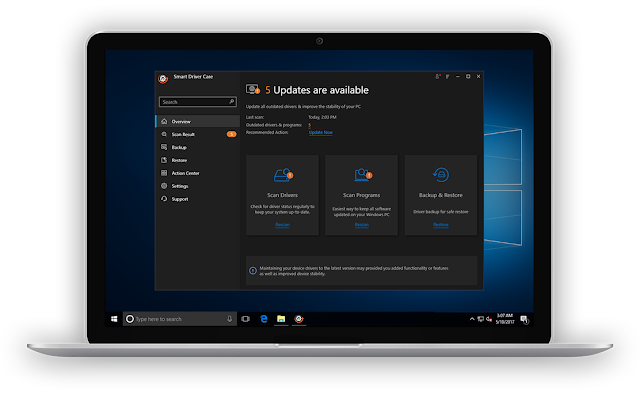
No comments:
Post a Comment